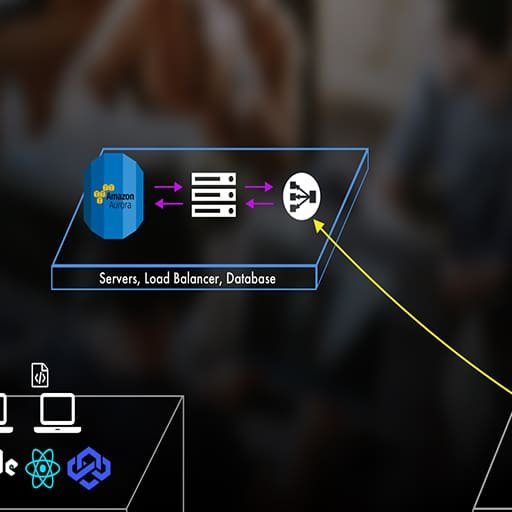Here is a step-by-step tutorial on how to dockerize a HAProxy load balancer:
Step 1: Install Docker
Make sure you have Docker installed on your machine. You can download and install Docker from the official Docker website.
Step 2: Create a Dockerfile
Create a new file called Dockerfile in a directory of your choice. This file will contain the instructions for building the Docker image.
Step 3: Specify the base image
In the Dockerfile, specify the base image you want to use. For example, you can use the official HAProxy image by adding the following line to your Dockerfile:
FROM haproxy:latest
Step 4: Copy the HAProxy configuration file
Copy your HAProxy configuration file to the Docker image. You can do this by adding the following line to your Dockerfile:
COPY haproxy.cfg /usr/local/etc/haproxy/haproxy.cfg
Make sure you have a haproxy.cfg file in the same directory as your Dockerfile.
Step 5: Expose the necessary ports
Specify the ports that HAProxy should listen on. Add the following line to your Dockerfile:
EXPOSE 80 443
This will expose ports 80 and 443 on the Docker container.
Step 6: Build the Docker image
Open a terminal or command prompt, navigate to the directory where your Dockerfile is located, and run the following command to build the Docker image:
docker build -t haproxy .
This will build the Docker image using the instructions in your Dockerfile. Replace "haproxy" with the desired name for your image.
Step 7: Run the Docker container
Once the Docker image is built, you can run a Docker container based on that image. Run the following command:
docker run -d -p 80:80 -p 443:443 haproxy
This will start a Docker container based on the haproxy image, and map ports 80 and 443 on the host machine to the corresponding ports in the container.
Step 8: Test the load balancer
You can now test your HAProxy load balancer by accessing the IP address or hostname of your host machine on ports 80 or 443. HAProxy will distribute the incoming requests to the backend servers specified in your haproxy.cfg file.
That’s it! You have successfully dockerized a HAProxy load balancer. You can now scale your backend servers and easily manage your load balancing configuration using Docker.