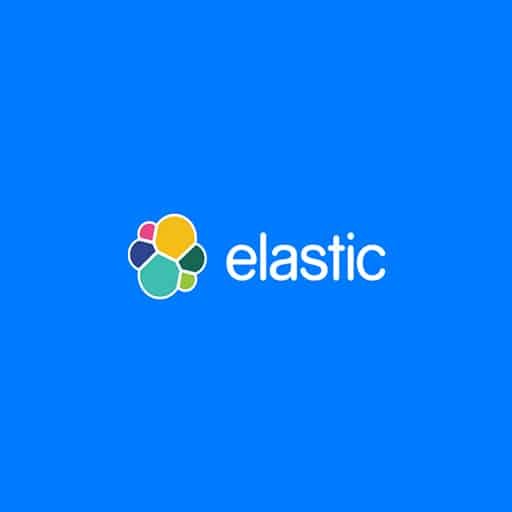Here is a step-by-step tutorial on how to dockerize an Elasticsearch cluster:
Step 1: Install Docker
– Make sure you have Docker installed on your machine. You can download and install Docker from the official website (https://www.docker.com/get-started).
Step 2: Create a Dockerfile
– Create a new directory for your Elasticsearch cluster and navigate to it.
– Create a file named "Dockerfile" (without any file extension) in the directory.
– Open the Dockerfile in a text editor and add the following content:
“`
FROM docker.elastic.co/elasticsearch/elasticsearch:7.15.0
“`
Step 3: Build the Docker Image
– Open a terminal or command prompt and navigate to the directory where the Dockerfile is located.
– Run the following command to build the Docker image:
“`
docker build -t elasticsearch-cluster .
“`
Step 4: Create a Docker Compose file
– Create a new file named "docker-compose.yml" in the same directory.
– Open the docker-compose.yml file in a text editor and add the following content:
“`yaml
version: ‘3’
services:
elasticsearch1:
image: elasticsearch-cluster
environment:
– node.name=elasticsearch1
– cluster.name=docker-cluster
– discovery.seed_hosts=elasticsearch2,elasticsearch3
– cluster.initial_master_nodes=elasticsearch1,elasticsearch2,elasticsearch3
ports:
– 9200:9200
volumes:
– esdata1:/usr/share/elasticsearch/data
elasticsearch2:
image: elasticsearch-cluster
environment:
– node.name=elasticsearch2
– cluster.name=docker-cluster
– discovery.seed_hosts=elasticsearch1,elasticsearch3
– cluster.initial_master_nodes=elasticsearch1,elasticsearch2,elasticsearch3
volumes:
– esdata2:/usr/share/elasticsearch/data
elasticsearch3:
image: elasticsearch-cluster
environment:
– node.name=elasticsearch3
– cluster.name=docker-cluster
– discovery.seed_hosts=elasticsearch1,elasticsearch2
– cluster.initial_master_nodes=elasticsearch1,elasticsearch2,elasticsearch3
volumes:
– esdata3:/usr/share/elasticsearch/data
volumes:
esdata1:
esdata2:
esdata3:
“`
Step 5: Start the Elasticsearch Cluster
– Open a terminal or command prompt and navigate to the directory where the docker-compose.yml file is located.
– Run the following command to start the Elasticsearch cluster:
“`
docker-compose up -d
“`
Step 6: Verify the Elasticsearch Cluster
– Open a web browser and navigate to http://localhost:9200.
– You should see the Elasticsearch cluster information and status.
That’s it! You have successfully dockerized an Elasticsearch cluster using Docker and Docker Compose. You can now use this cluster for your Elasticsearch applications and projects.