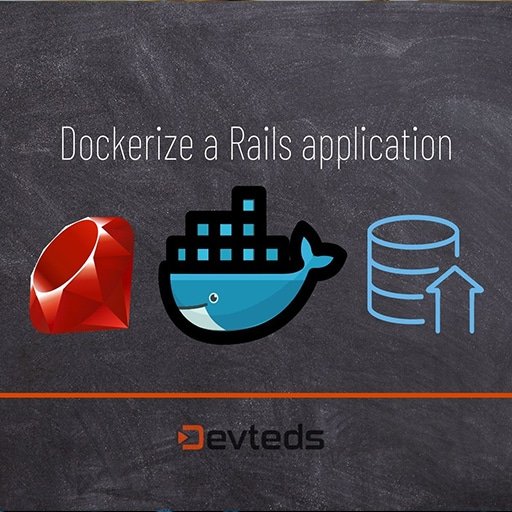Here is a step-by-step tutorial on how to dockerize a Ruby on Rails application:
Step 1: Install Docker
First, make sure you have Docker installed on your machine. You can download and install Docker from the official website (https://www.docker.com/get-started).
Step 2: Create a new Rails application
Create a new Ruby on Rails application using the following command:
“`
$ rails new myapp
“`
Step 3: Create a Dockerfile
Create a new file called `Dockerfile` in the root directory of your Rails application. This file will contain the instructions for building the Docker image. Add the following content to the `Dockerfile`:
“`
# Use the official Ruby image as the base image
FROM ruby:2.7.2
# Set the working directory in the container
WORKDIR /app
# Copy the Gemfile and Gemfile.lock from the host into the container
COPY Gemfile Gemfile.lock ./
# Install dependencies
RUN bundle install
# Copy the rest of the application code into the container
COPY . .
# Expose port 3000 to the host
EXPOSE 3000
# Start the Rails server
CMD ["rails", "server", "-b", "0.0.0.0"]
“`
Step 4: Build the Docker image
Open a terminal and navigate to the root directory of your Rails application. Run the following command to build the Docker image:
“`
$ docker build -t myapp .
“`
This command will build the Docker image using the instructions specified in the `Dockerfile`. The `-t` flag is used to tag the image with a name (`myapp` in this case).
Step 5: Run the Docker container
Once the Docker image is built, you can run a Docker container using the following command:
“`
$ docker run -p 3000:3000 myapp
“`
This command will start a Docker container based on the `myapp` image and map port 3000 from the container to port 3000 on the host machine.
Step 6: Access the Rails application
Open a web browser and navigate to `http://localhost:3000`. You should see your Rails application running inside the Docker container.
That’s it! You have successfully dockerized your Ruby on Rails application. You can now distribute the Docker image and run the application on any machine with Docker installed.